like below,
Today I will show you a easy way to change your default Eclipse IDE to Dark attractive one. Please follow easy steps as below.
Before we following the steps, I divide this to two main sections.
First one is change eclipse IDE (eg: menu, background, file explorer,... etc)
Second one is change the editor panel of IDE.
So Let's begin,
Changing Eclipse IDE
1. First download this com.github.eclipseuitheme.moonrise_0.8.6.jar file
2. Save it in dropins/plugins/ folder path in your eclipse extraction (find the dropins folder in your eclipse root folder, create another foder named plugins inside the dropins folder and save the downloaded jar file).
3. restart the IDE.
4. go to preference under help menu.
5. type Appearance and select Moon Rice from theme drop down menu.
Changing the editor
1. go to stall new software under help menu
2. paset the "http://eclipse-color-theme.github.com/update/" on work with text box and press add
3. Eclipse Color Them text will be appear in below box, checked it and press next.
4. accept the license agreement on next page and give some time to install it
5. if it give a warning like unsigned content, press ok. This is not virus or malware :)
6. after installed it successfully, go to preference under help menu.
7. type Appearance and select color them item under Appearance.
8. select the most suitable one for your eye.
Comment below if you have any questions or any idea, If you enjoy this Please leave a comment...
Cheers !!!
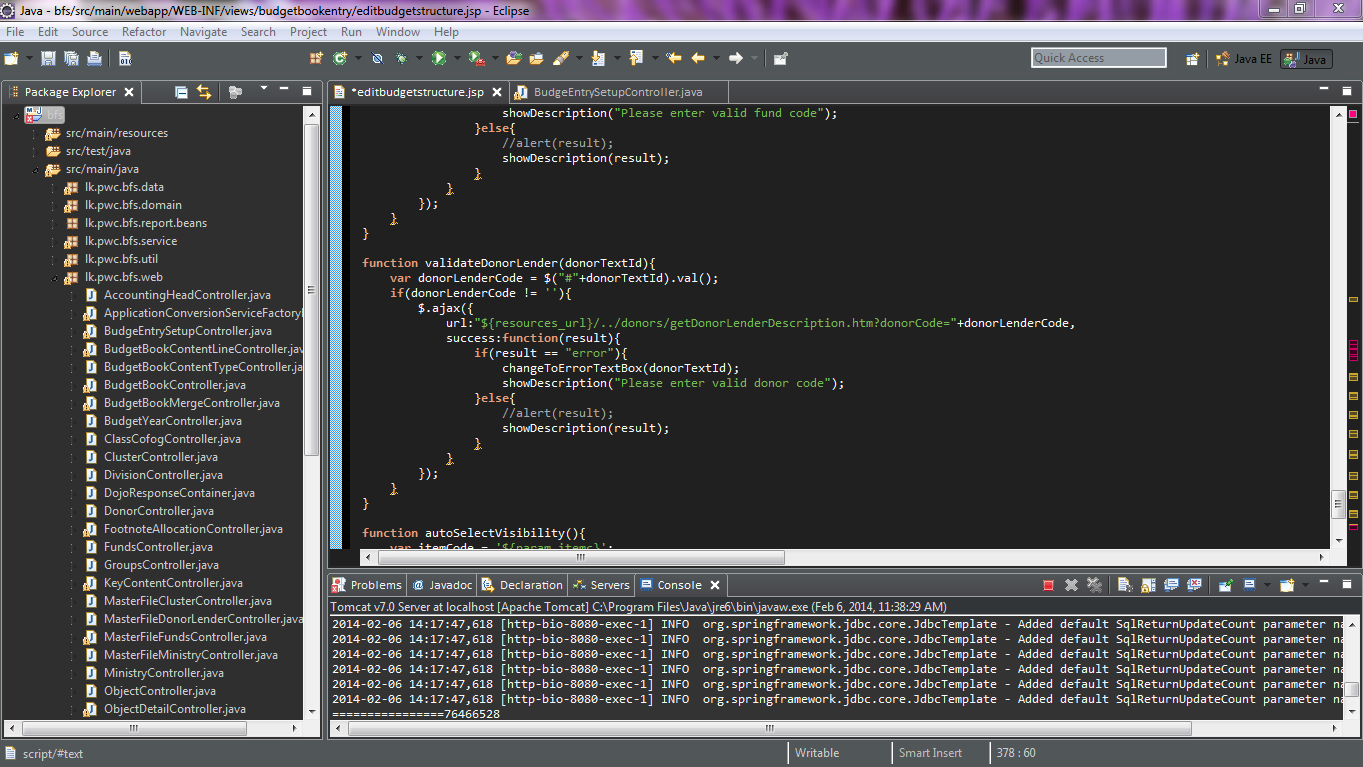


topic should be - "How to destroy eclipse ui" :D, anyway great tutorial,very helpful, thanks a lot.
ReplyDelete